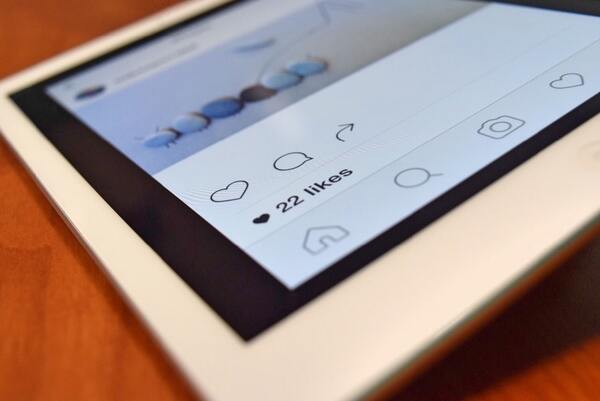
How To Stop Instagram From Saving Posted Photos?
Use Instagram frequently, do you? Your camera roll and phone memory are then probably being consumed by your Instagram photos and videos. Instagram will save this version of your Instagram post to your camera roll as soon as it is uploaded. So, how can one prevent Instagram from saving uploaded photos? You’ll be able to do it if you read this article.
Why Do Photos From Instagram Get Saved To My Phone?
The Instagram app creates a copy of the photo every time you save it and stores it on your phone. The original image is kept on Instagram’s servers during this time.
Visit your Instagram profile, click the three horizontal lines, and choose Settings > Account > Turn off Save Original Photos. You will need to adjust your settings to prevent Instagram photos from saving on your phone.
You Have Original Photos Enabled
Instagram photos are automatically saved to your phone’s camera roll. If you disable the save original photos option in the app, the videos and photos you post to Instagram won’t be saved to your device’s camera roll.
If you disable the Save Original Posts feature in the app’s settings, the pictures you take with the camera and post to Instagram won’t be saved on your phone.
The original picture will always be accessible in your camera roll if you use the camera app on your phone to take and edit your photos before posting them to Instagram.
You Have Photos Permissions Enabled
iOS device users can choose which applications can access the photos stored on their iPhones.
Fortunately, you have control over which specific third-party applications can access images from the Photos app and Camera Roll as well as whether or not they can add new photos to the Photos app’s on-device storage area. You can do this by adjusting the Privacy settings.
You can modify or restrict app access to images on an iOS device by taking the steps outlined in the steps below. If you want to know which programs can access the images that are stored in the on-device image library on your device, you should do this.
You can prevent an app from accessing your iPhone’s photos by flipping the toggle to the OFF position.
This prevents access to the photos and stops the app from saving images to the camera roll. Turning the switch to the ON position makes the switch accessible.
Read More: FaceTime Photos Not Saving: How To Fix It?
How Can I Stop Instagram From Saving My Posted Photos?
Toggle Off The “original Posts” Options That You Want From The Page
Disable the “Save Original Post” toggle or you can toggle individual options you want such as “Save Posted Photos” or “Save Posted Videos”.
- The original photo is always stored in your camera roll if you take your pictures using your phone’s native camera app and share them on Instagram.
- If both Save Posting Photos and Save Posting Videos are disabled: photos and videos you post on Instagram won’t be stored in the camera roll of your Android device.
Disable Autosaving Pictures On Instagram
- For IOS

As previously mentioned (in the Android tutorial), go to your profile by clicking on your avatar in the bottom right. Next, go to the settings section, search for “Save Original Photos,” and toggle that feature off.
Photos taken with the camera feature of the Instagram app on your iPhone will no longer be saved in the camera roll when Save Original Photos is turned off.
After you post it, it will still be saved on your camera roll, so there is more to it. After that, go to Instagram and choose Photos in the General Settings of your iPhone.
You can select what you want to save on your device from the interface.
Instagram won’t be able to read or write from your camera roll if you choose “Never.” As a result, the application will no longer save posted photos to your camera roll. This is an option if you want to use the Instagram app’s camera without saving any images.
Choose Read and Write if you want to upload photos to Instagram using the phone’s built-in camera app. However, keep in mind that both the original and posted photos will once more be saved to your camera roll.
- For Android
You can prevent Instagram from automatically saving original photos and videos on your Android smartphone using this straightforward guide.
Click on your profile avatar in the bottom right corner of the screen to go to your profile.
When you’re in that interface, click on the hamburger menu in the top right corner to access the settings menu, which is marked “Settings” and is at the bottom of the screen.
Find “Original Posts” quickly using the search bar at the top of the Settings page.
Clear History On Instagram
To erase Instagram history, follow the steps listed below.
- Log in to Instagram.
- The “Profile” icon with your profile picture can be tapped in the lower-right corner.
- You now find yourself on your Instagram profile.
- The three horizontal lines in the profile’s upper right corner should be touched.
- Click “Settings” from there.
- Click “Clear History” after swiping down.
By doing this, you will remove all of your account’s uploaded photos. This will prevent Instagram from automatically saving both new and old posts to your camera roll.
Conclusion
If you have Save original images or Save original posts turned on in your Instagram settings, every image you upload will be saved in the library of your phone. If this is referring to the camera within the app or the camera that is accessible whenever the app is open, it is not clear.
It is clear that they have access to everything your camera records and uploads as well as everything you record and post. I trust you now have a better understanding of how to prevent Instagram from saving posts to your camera roll.
Read More: Why Is Google Chrome Saving Images As WebP?


