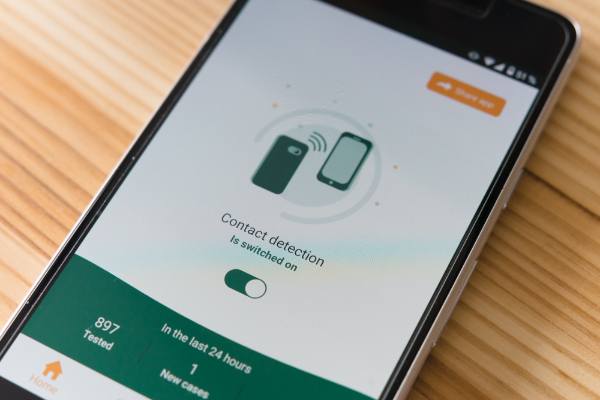
Why Aren’t My Contacts Saving On My iPhone? 9 Ways To Fix
If a user is unable to save contacts to his phone, the difficulty he encounters is beyond words. If the user has an Apple product, the impact is even greater because many users prefer to use the Apple ecosystem of devices and services. Consequently, here are some potential fixes if your iPhone isn’t saving contacts.
Why Is My iPhone Not Saving Contacts
Your iPhone may fail to save contacts to the address book after an update. On occasion, a brief bug might make it impossible for you to save a phone number. Additionally, it’s possible that the contact won’t be saved if you switch to another app from the Phone or Contacts app while it’s still saving the contact.
Additionally, if you save a contact using a third-party app (such as WhatsApp), it may occasionally fail or fail to appear in the Phone/Contacts app. If you were making changes, it might not save them as well.
As previously stated, this phenomenon is uncommon but probable. Here are the solutions for the iPhone not saving contacts now that you are aware of the causes.
Tips To Fix Contacts Not Saving On iPhone
iCloud Contacts
Make sure your iPhone contacts are correctly syncing with your iCloud if you use the iCloud contacts sync feature. First, sign in using the proper iCloud credentials, then go to Settings > iCloud > Contacts to enable iCloud sync.
If you’ve activated your contacts sync but the contacts are still not appearing, you can try turning it off and back on to force your device and iCloud to sync again. You should restart your iPhone before turning it on.
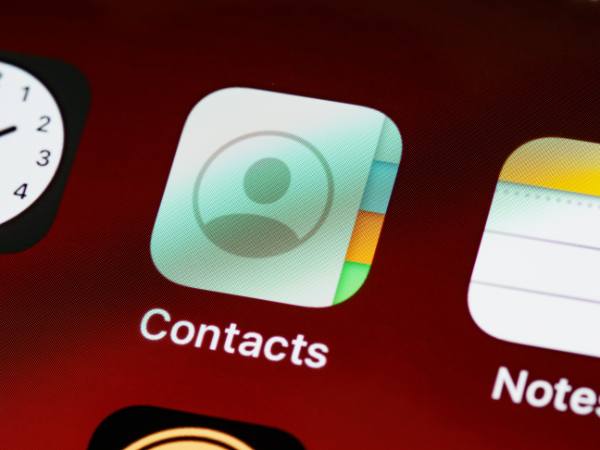
Restart iPhone After Saving The Contact
A bug in the iOS of the phone may be the cause of the contacts not saving issue, and restarting the iPhone right away after saving the contact may fix the bug and fix the issue.
- Firstly, add the problematic contact to the iPhone and once the contact is saved, do not leave that screen.
- Now press/release the volume up button and then press/release the volume down button.
- Afterward, press/hold the iPhone’s side button, and once the Apple logo appears, release the side button.
- Once the iPhone has fully booted up, see if the Contacts saving problem has been fixed.
Try To Save The Contact Again
You’ve probably already tried it, but allow me to review it.
As it is simple and the majority of people have the Phone app on their Dock, we frequently copy numbers from somewhere or manually enter them into the Keypad section of the Phone app. Then, we click Add Number. Rarely, it might not be able to save the contact. so adhere to the actions listed below.
- Open the Phone app and tap Contacts. Or, open the Contacts app.
- Tap the plus icon (+).
- Now, enter the details and tap Done.
Additionally, you can force quit the Phone/Contacts app and try to save the contact once more.
Gmail Or Other Contacts Service
Go to Settings > Contacts > Accounts in Gmail or other online contact services to enable them. First, make sure that the Accounts list includes your online contact account. Go back to the account after that and enable Contacts sync.
Contacts Group
If you’ve used iCloud to create a few contact groups, you can check whether you want them to appear on your iPhone contact list by opening the Contacts app and selecting Group in the top left corner.
- Launch the iPhone’s Contacts app and open Groups.
- Now, checkmark all the contact groups and click on Done.
- Then see if the Contacts saving issue has been resolved.
Save Using The Contacts/Phone App Instead Of Third-party Apps
Numerous third-party applications that have access to your contacts, such as WhatsApp, allow you to save contacts right from the app.
It can occasionally fall short or fail even after seeming to succeed. For instance, even though you may believe the contact is saved, the Phone/Contacts app may not display it.
Update the relevant third-party app to fix this. Restarting your phone frequently is recommended.
And if none of them seem to work, think about using solution one’s instructions to save the number using the Phone/Contacts app.
The small but annoying problem of the iPhone not saving contacts can be resolved in this way. This guide should be helpful. Please contact me in the comments section if you have any additional questions.
Disable Search & Siri Suggestions For Contacts
If a user has Siri set up to manage their contacts, some of their contacts may not be saved due to Siri’s automatic management algorithms. In this situation, turning off the Siri Suggestion for contacts may be the solution.
Use Restoro Repair, which can scan the repositories and replace corrupt and missing files, if the problem is with your laptop or notebook, or computer. When the problem was brought on by a system of corruption, this usually works.
- Launch the iPhone Settings and open Contacts.
- Now select Siri & Search and disable Search & Siri Suggestions.
- Check to see if the contacts saving problem has been fixed after that.
Retrieve Only Contacts From Itunes/iCloud To iPhone Directly
Instead of restoring all backup data to your device, you can put only contacts from the backup onto your iPhone using some professional iPhone data recovery software.
One such option is the computer download of PhoneRescue. You can quickly check to see if any contacts are missing from your iTunes/iCloud backups by connecting your iPhone to this tool. If there are, you can immediately transfer them to your iPhone.
Log Out Of All The Browsers On The iCloud Website
The problem at hand may be brought on by a communication error between the iPhone and the iCloud servers. If this happens, refreshing the connection by logging out of all browsers on the iCloud website may fix the issue.
- Launch a web browser and head to the iCloud website.
- Now log in using your credentials and click on Account Settings under your username.
- Then scroll down and in the Advanced section, click on Sign Out of All Browsers.
- Now re-log into the iCloud website and iPhone.
- After that, confirm that the phone’s Contacts are syncing to iCloud.


